Vegetation drop notifications
The Lens Lookout feature, including "Unseasonal vegetation drop", is available for Standard and Enterprise plans.
Overview
Our preset "Unseasonal vegetation drop" Lookout policy is designed to support Lens customers monitoring large properties or portfolios, ensuring that they can quickly review and respond to changes. For enrolled properties, vegetation drop notifications identify areas where a significant decrease in vegetation vigor has occurred compared to the same period in prior years. These notifications will not include the buffer areas surrounding your properties, and will minimize noise by not including parcels that overlap less than 5% with your property boundaries.
- Activate the unseasonal vegetation drop Lookout policy
- How the unseasonal vegetation drop policy works
- Review change notifications and save as notes
- Email notifications for Lookout policies
Activate the unseasonal vegetation drop Lookout policy
From the Property Map page, you will see an option on the left side pane called “Lookout.” From the Lookout pane, you’ll see the option to toggle on the "Unseasonal vegetation drop" policy to activate it for this property.

You can enroll multiple properties into Lookout policies by selecting them from the Property Overview page and navigating to the Lookouts dropdown. From here you can enroll multiple properties in any custom Lookout policies you have created, as well as the preset unseasonal vegetation drop and parcel ownership change policies.

How the unseasonal vegetation drop policy works
Once enrolled, your property is automatically being monitored for unseasonal drops in vegetation vigor for at least three sensings using Sentinel-2 data as it becomes available approximately every five days.
Specifically, our machine learning model is looking for areas where vegetation data diverges significantly (NDVI decrease of .38 or more) from the prior year. The spatial threshold is > 500 square meters, or about 50 pixels in Sentinel-2 scenes. This means that changes such as small thinnings or dumping will not be detected, but larger changes such as a timber clearing or fire will prompt an alert. The area where Lens detected a drop in vegetation will be outlined in red.

Review change notifications and save as notes
If a change occurs on an enrolled property, a system-generated change notification is created that indicates the date or dates over which changes were detected, as well as a red polygon indicating the area that changed. You can click on the notification to go into compare mode to see the current time period compared to a similar time period of the previous year to visually compare the changes in vegetation vigor year over year.
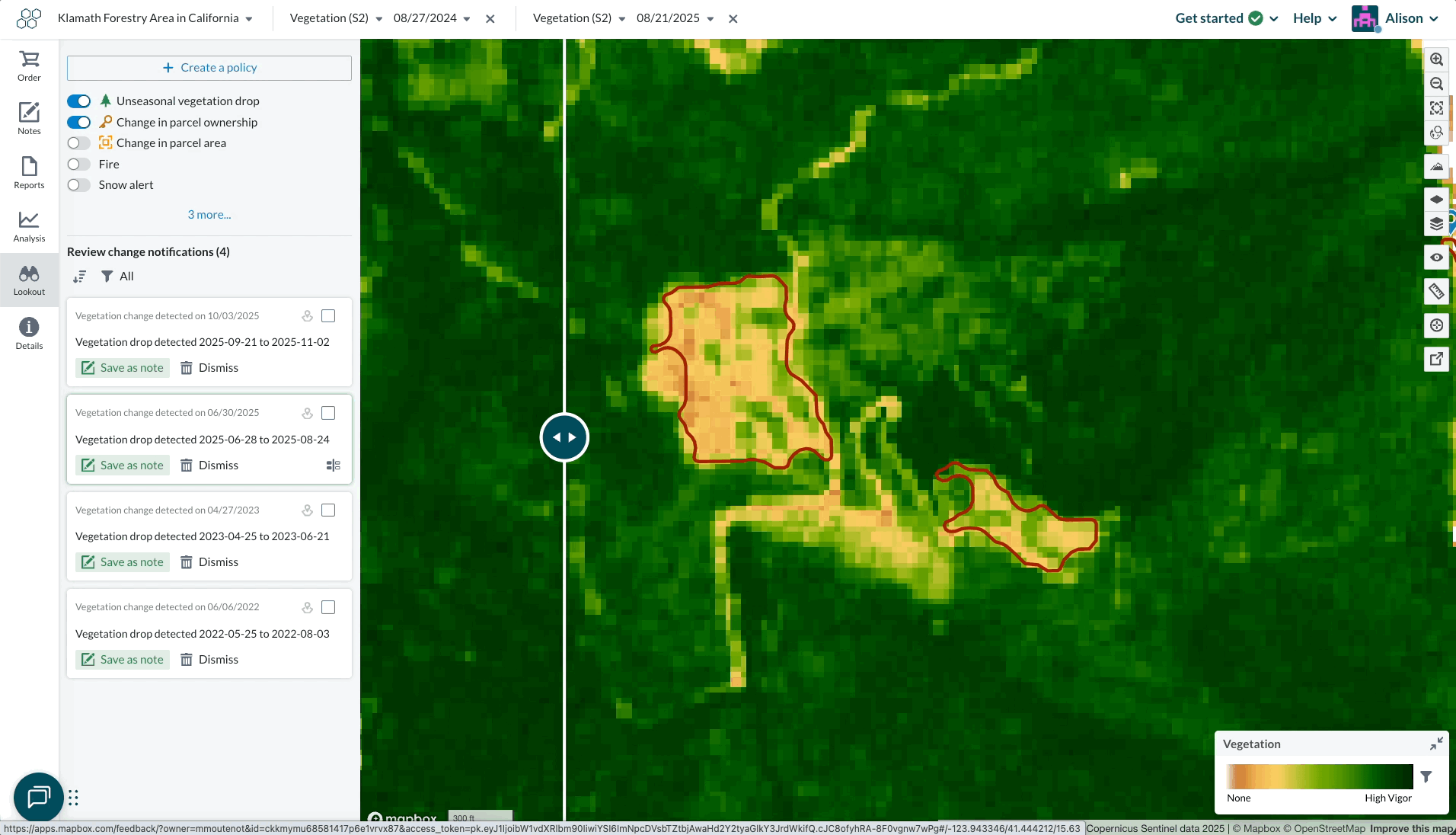
To quickly toggle between datasets when reviewing a Lookout notification, click the S2 Quickview button after hovering your cursor over a notification card. We recommend starting by reviewing Truecolor S2 data, and then reviewing any other datasets that may be relevant for the geography you're monitoring.
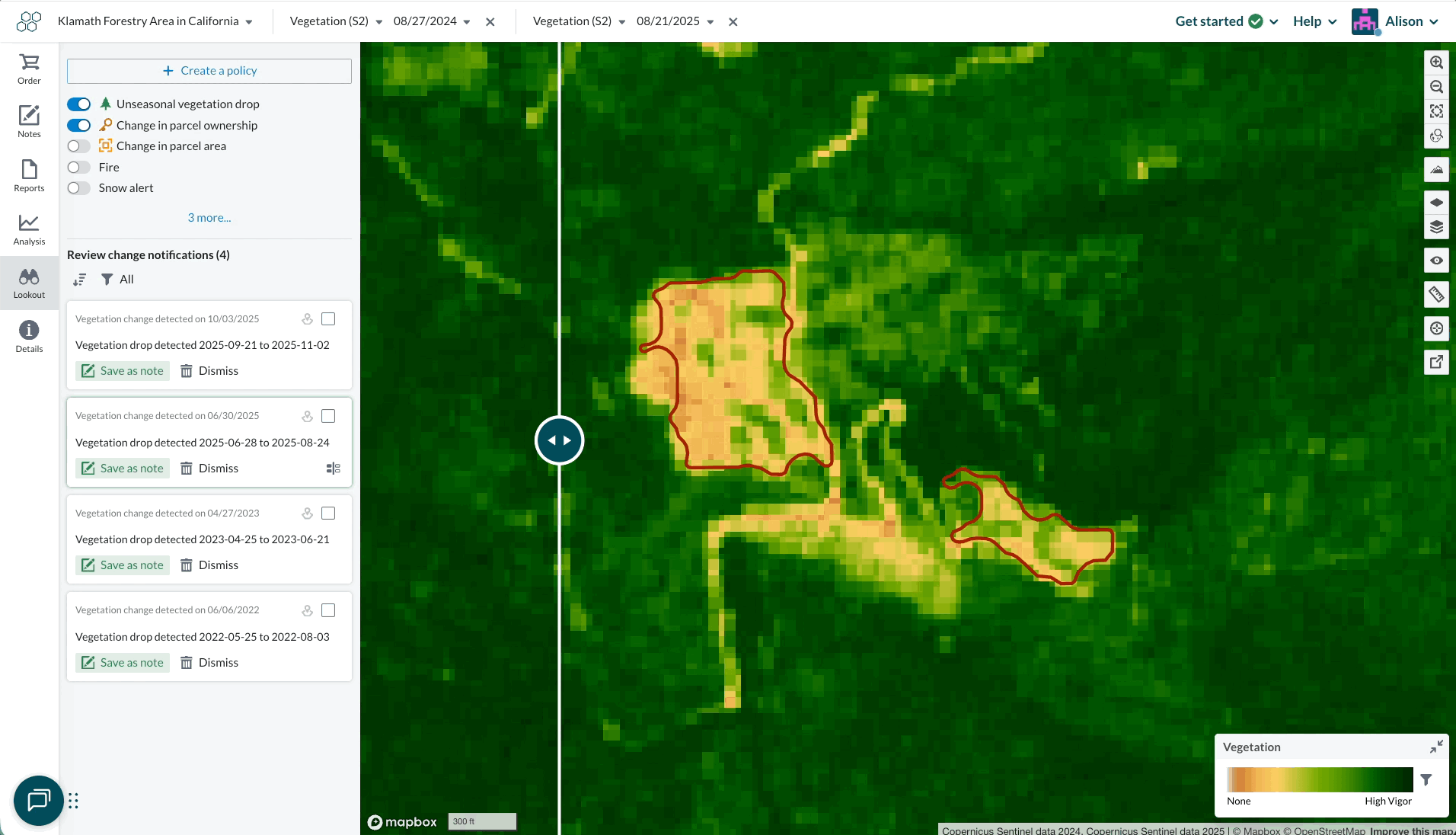
From here, you can “Save as note” or “Dismiss”. “Save as note” means that the notification text and layers will be moved into your Notes pane. The individual who saves the notification as a note will become the author of that note. However, if the change is not relevant for your monitoring purposes, you can “Dismiss” to remove it from the Lookout pane entirely.
Once you’ve determined that a change notification is important and requires follow-up, you can order high-resolution imagery for all or part of your property for further inspection, or conduct a site visit.
You can also view change notifications in the Property Overview page at a glance with the Lookouts column once you have enrolled at least one property in the portfolio. New change notifications will be shown in red, properties that are actively being monitored for vegetation drops will have a 0 if there are no alerts yet, and unenrolled properties will be blank.
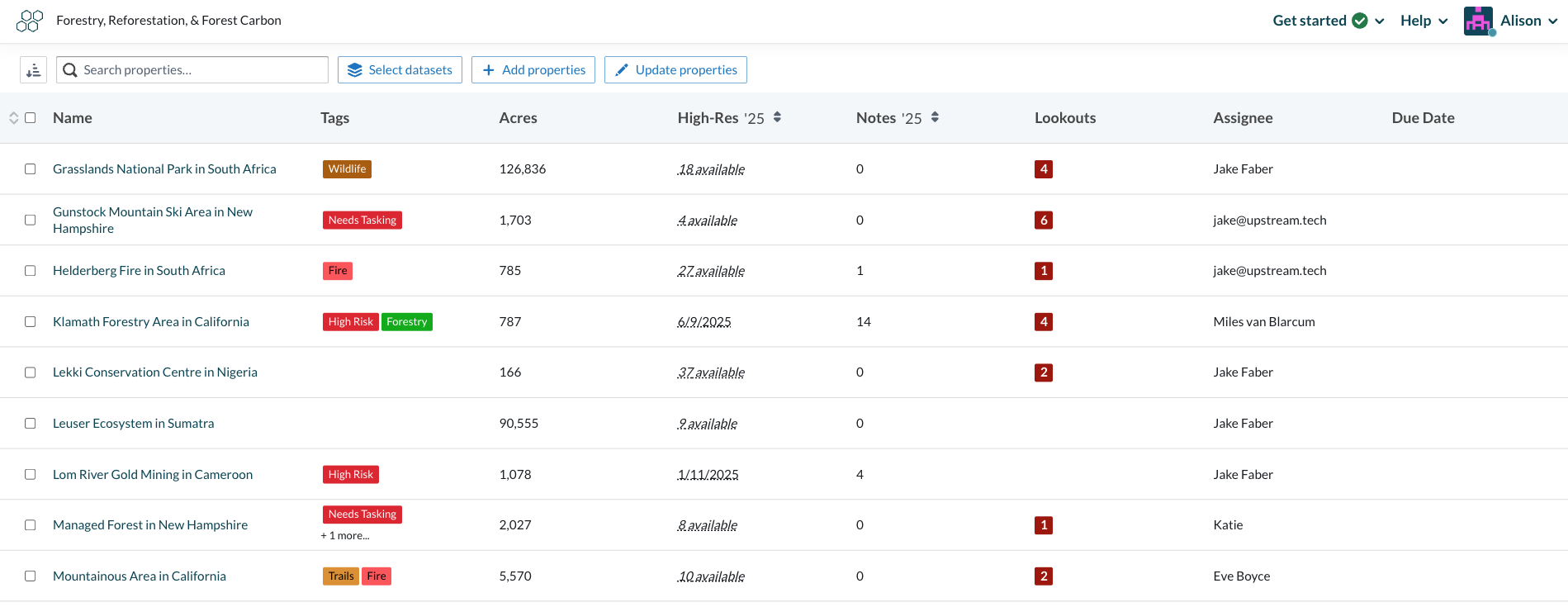
Email notifications for Lookout policies
To ensure that you receive prompt notice of any unseasonal vegetation drops for enrolled properties, you can configure your notification preferences in Settings. Select your name in the top right and the first option in the dropdown is “Settings.”

From this page, you will see options for each portfolio, and on the right side you’ll see Changes Detected and a dropdown of options as shown below. For any new Lookout notifications on enrolled properties, you’ll see new notices at the top of your Lens Digest email.

